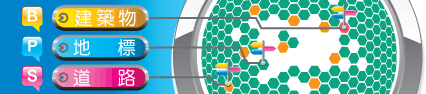

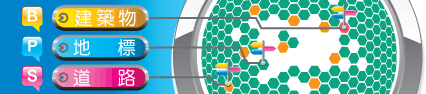 |
 |
| feedback | links | statement |
user guide |
||||||||||||||||||||||||||||||||||||||||||||||||||||||||||||||||||||||
This website mainly provides the search for constructions, streets and scenic spots. By default, the search option will be “all information”
By inputting an address in the form of “a street name, a house number” and click the search button, the system will find out all relevant items. Be careful that the number of house number can be more than one, with a comma/commas “,” for separation, e.g. “Avenida de Almeida Ribeiro 39,98”.
All Constructions, streets and scenic spots can be searched with an incomplete name. Taking a construction search as an example, if you search “Complexo Municipal do Mercado de S.Lourenço”, you can either input “Municipal do Mercado” or “Mercado de S.Lourenço”, or even “Mercado” or “S.Lourenço”, with a space for separating words and then click search, the system will find out all relevant items.
The search result of a construction will display the name and address of the construction in Chinese and Portuguese. Click its name to display the construction on the map. The search result of a street will display the name of the street in Chinese and Portuguese. Click its name to display the street on the map. The search result of a scenic spot will display the name of the scenic spot in Chinese and Portuguese. Click its name to display the scenic spot on the map. Each page can display 10 search results. If the number of search result is more than 10, they will be distributed into pages, check the results by clicking page numbers.
Only five search records are stored currently.
| ||||||||||||||||||||||||||||||||||||||||||||||||||||||||||||||||||||||
| Copyright © 2009 DSCC | ||||||||||||||||||||||||||||||||||||||||||||||||||||||||||||||||||||||